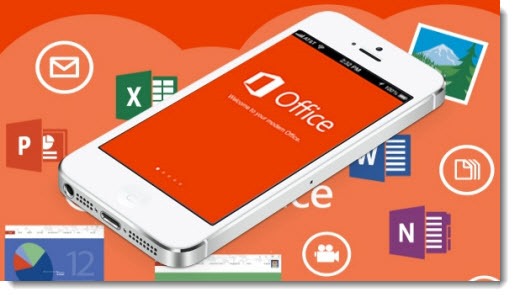
This morning Microsoft released mobile versions of Word, Excel, and Powerpoint for iPhone users with an Office 365 subscription. “Office Mobile for iPhone” closely resembles the Office programs included on Windows Phone 8 devices, allowing files to be edited and viewed with integrated access to Skydrive and full compatibility with the Office file formats.
This brings together a number of things that we’ve been examining in the last few months.
– It’s another step in Microsoft’s change to make Office a subscription-based product. The Office apps for iPhone are only available to Office 365 subscribers with a subscription to Office Home Premium or Office ProPlus. Here’s a description of the Office subscription plans. To be perfectly clear: Office Mobile for iPhones is completely free for Office 365 subscribers with an Office subscription – and it is not available for anyone else.
– To install Office for iOS, you’ll have to know the login credentials for the Microsoft account or Office 365 account that has an active Office subscription. Here’s some information to help you sort out the two different types of accounts.
– The apps are designed to work with files stored in Skydrive or Skydrive Pro. The experience of opening and saving files in Skydrive will be seamless and easy. Anything else will be difficult or impossible. Here’s a description of Skydrive (and look for the followup articles with more Skydrive details).
There are some interesting details about the iPhone apps.
The obvious one is that Microsoft has not yet released Office programs for iPads or any Android devices. Today’s announcement is for iPhones only. If you have an Office subscription, though, then you have access to Office Web Apps, which are optimized to present themselves nicely on tablets and Android phones. It’s a surprisingly good experience, even without a dedicated app.
Today’s release includes Word, Excel and Powerpoint. There is a wonderful OneNote app for iPhones and iPads that does not require an Office 365 subscription, worth seeking out for any OneNote user.
The iPhone apps are more or less identical to the mobile Office apps that are included on every Windows Phone 8 device. Paul Thurrott has a detailed breakdown of the apps to give you an idea of what they look like and how they compare. Ed Bott put up a slideshow gallery with more details.
With this release, Microsoft has added another category to the Office 365 subscriptions. With any of the Office subscriptions, you can install Office on up to five computers. Now you can also install Office on up to five mobile devices, which are counted separately from computers. When Microsoft releases Office for iPads and Android tablets – which it surely will but no one knows when – they will be counted as mobile devices, not as computers.
The Office world is changing fast and it’s all for the better, making it more likely that Office will continue to dominate our business world on the next generation of devices. If you’re not already a subscriber to Office, this may help get you closer to making that decision. Clients with Office 365 mailboxes should let me know if they want to start an Office subscription!

If you have an Office subscription, though, then you have access to Office Web Apps, which are optimized to present themselves nicely on tablets and Android phones. It’s a surprisingly good experience, even without a dedicated app.
Bruce – So if I get an Office subscription, I can access Office Web Apps. Does that mean I can save documents in Skydrive and access and work on those documents on my IPad?
My mistake! I said that wrong. If you have access to Skydrive, then you can use Office Web Apps. Most people set up Skydrive with their personal Microsoft account, the free account that is separate from the Office 365 account. The process is:
— sort out your Microsoft account and your Office 365 account. Both are an email address and a password. Both can be the same email address. You can manually set the password to be the same for both. But they are two different accounts in Microsoft’s systems.
— log into Skydrive online with your Microsoft account. Look around.
— install the Skydrive app on your computers. That links a folder on your hard drive to the online Skydrive folders, so they’re always in sync.
— put files into Skydrive by saving them in the Skydrive folder on your computer, or uploading them to the web site.
— log into Skydrive on the iPad and open a Word document or spreadsheet or presentation. You should see an optimized view of the document, and an “Edit” button that allows you to edit and save changes.
It’s hard to talk accurately because of the overlapping names. You see, it’s also possible to have an Office 365 subscription with access to SkyDrive Pro. That’s where the Office license is necessary. Don’t worry about that. Focus on plain old Skydrive, which is free.