It’s been a busy couple of weeks for Microsoft! On the heels of the OneDrive rollout, Microsoft changed the name of its browser-based versions of Word, Excel and Powerpoint to Office Online. The actual online programs aren’t new but most people never discovered them hiding in the SkyDrive web site. You can now reach them easily at a new address, www.office.com. Log in with your Microsoft account and it’s immediately obvious how to get started. Oh, and they’re absolutely free to use, regardless of whether you own a licensed copy of Office or not.
It’s been almost four years since Microsoft launched “Office Web Apps.” After a rocky start, each online program has been steadily improved and they are now full-featured and deeply integrated with OneDrive and Office 2013. You can open documents online, move them to your locally installed copy of the same program with a click, then save them back online with another click. They are far more polished and satisfying to use than Google’s pale imitations – not to mention that only Microsoft is using the true Office file formats required in most offices.
As with OneDrive, the new URL is the biggest change. There are minor updates – each program now has access to hundred of templates, for example. The app-switching dropdown toolbar at the top now has icons for each program, making it easier to switch from one to another. The important thing is for you to be aware that Office Online exists. Once you get used to storing your files in OneDrive and editing them on the fly in Office Online, it’s almost easier to use the online programs instead of opening files in the programs installed on your computer.
One small note: when you’ve done some work on a file in one of the Office Online programs, don’t look for a “Save” button. It’s not there. Changes are automatically saved.
The confusing part for Office 365 subscribers
Kudos to Microsoft for its continuing efforts to straighten out its branding. It has a long way to go, and the Office Online web site exposes one of the frustrating inconsistencies.
Microsoft has two databases with email addresses and passwords. Most people in small businesses have to tangle with both of them. There’s no way to simplify it.
— Microsoft account Used to log into Windows 8 computers, tablets and phones; used to log into OneDrive and Office Online; and used to license the consumer version of the Office 2013 programs, Office 365 Home Premium.
— Office 365 account Used to log into hosted Exchange mailboxes and other Office 365 services; used to log into OneDrive for Business; and used to license the business version of the Office 2013 programs, Office 365 ProPlus. (Also referred to by Microsoft as an “organizational account.”)
People in small businesses commonly use the same email address for both accounts. That’s what leads to the confusing part.
If you’re in a small business, you likely use Office 365 for your mailbox but you probably don’t use the business version of OneDrive (formerly SkyDrive Pro). It’s completely different from the consumer version of OneDrive, the one we’ve been discussing, which is far more polished and rich. (There are reportedly going to be some announcements in a few days about updates for OneDrive for Business, so perhaps this will change.)
That means logging into Outlook with an Office 365 account and logging into OneDrive with a Microsoft account and having no visual indication that they are different. Same email address, maybe the same password, eh? It’s up to you to remember that they are different credentials and lead to completely unrelated services.
With that in mind, look at the tiles in the picture above from the Office.com web site. Log in with your Microsoft account and you will have easy access to Word Online, Excel Online, Powerpoint Online, OneNote Online, and your files in OneDrive.
The tiles for Outlook.com, People, and Calendar have nothing to offer Office 365 subscribers with hosted mailboxes. They’re only for people who are using Microsoft’s consumer mail services with Outlook.com or Hotmail addresses.
An example might make it easier to see the problem. My Microsoft account and my Office 365 account are both bruceb@bruceb.com.
When I log into Office.com and click on the tile for Outlook.com, a mailbox opens. It’s not my mailbox. I’m not sure what it is. It appears to be something new. I can send messages from it that arrive with my name and email address as the sender, but they’re not connected to my real mailbox.
It’s a mess. If it’s any comfort, Google users who use their business addresses for their Google accounts have the same kind of problems.
There’s no help for it. It’s up to you to remember that you have two different and quite separate accounts with Microsoft, and it’s up to you to keep track of which one is being used at any given time.
There’s more information here about the difference between a Microsoft account and an Office 365 account. Sorry about the confusion! There are a lot of us dreaming about a day when Microsoft comes up with a way for the accounts to be linked.

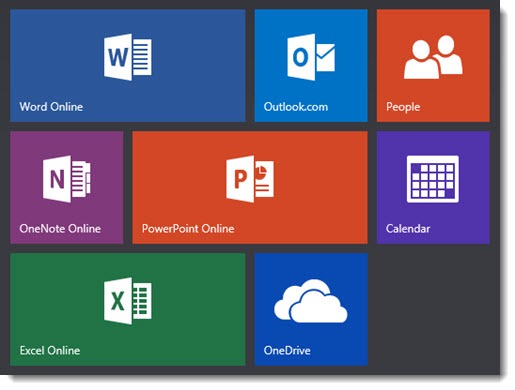
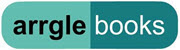
Thanks Bruce. Appreciate the feedback. Might just stay away from using OneDrive for Business for the time being, since I spent a few hours yesterday trying to get it to work with no luck. Really was just hoping to be able to use it as a backup destination for my network storage, since my new Windows laptop has a very small SSD, so I’ve had to move to using my NAS as primary storage instead of the backup that it used to be.
Hi Bruce,
Just came across this very helpful post when trying to get OneDrive for Business setup properly. I’ve been having a number of problems with the separate accounts and am trying to avoid having multiple, overlapping but separate programs for work and personal. I’d like to uninstall or hide all of the consumer level programs to avoid any confusion, and just use the Office 365 counterparts instead.
I’m thinking the best way to do this is to delete the Microsoft account that is used to login to the Windows 8.1 laptop, and replace it with a strictly local account? Then uninstall OneDrive and install OneDrive for Business? I’m hesitant to do this because of how integrated OneDrive is with Windows 8, so I don’t know if that would cause issues. I would be happy enough using OneDrive, but I want the 1TB of storage that comes with my Office365 account.
There’s no wrong way but personally, I wouldn’t disconnect the Microsoft account. In addition to OneDrive, it’s also syncing other settings in a way that’s really valuable. It’s something like a roaming profile on a traditional server, syncing everything from desktop preferences (wallpaper/theme) to installed apps to Office program settings, plus Internet favorites and a few other things. OneDrive for Business does not take on any of that. It makes life much easier when a second computer or mobile device is connected to the same MS account and settings flow over automatically.
Slowly but surely MS is making it easier to distinguish the two OneDrives. On Android, OneDrive now asks more or less clearly if you want to open the “Personal” or “Business” files. I expect that to be carried through into other places.
And for what it’s worth, I don’t think you can make the personal OneDrive disappear from Windows 8 and Office 2013. It’s baked in there pretty deeply.
So I’m not sure there’s a good way now to avoid the confusion of two separate OneDrives, but my hope is that it will become easier as MS tweaks things – hopefully sooner rather than later.
Good luck!