Small businesses and law firms are ready to move their documents to the cloud. Until recently, I haven’t had an answer about how to accomplish that because none of the familiar solutions were quite right.
Let’s get some background, using OneDrive for Business as an example of a service that looks like it ought to be the right answer – but isn’t. In the next article, I might have an answer.
Most small businesses and law firms have a folder on the server in the closet that is used for all shared files. It might be called “Company” or “Share files” or the “M:” drive or the “P:” drive, or maybe your office has a few different shared folders, but the idea is the same: the server is the default location for every work file.
We’ve become accustomed to accessing our mailboxes on all of our devices from any location, but accessing shared company files is harder.
• Traditionally it requires remote access to an onsite computer using LogMeIn or Remote Desktop.
• Brave people might try setting up VPN access to the server, which is notoriously clumsy and hard for normal people to figure out.
• Microsoft’s recent Small Business Server and Server Essentials products set up an online portal that provides access to the shared files on the office server, where they can be downloaded so you can work on them, then uploaded back to the server.
We’re losing our fear of the cloud. The best online services are secure and outages are occurring less frequently. At the same time, we’re more mobile than ever and we expect access to our information wherever we are on whatever device we have in our hands, including laptops, tablets and phones.
It’s no surprise that in the last couple of years, I’ve been asked frequently to recommend an online service to store company files for a small business.
There are four services that are well-known, plausible candidates: OneDrive; OneDrive for Business; Dropbox; and Google Drive. Each offers generous amounts of online storage space at a low cost, and each has extensive support for sharing files and folders. Microsoft includes access to OneDrive for Business as part of many Office 365 business plans, and now also sells it separately. Dropbox introduced Dropbox for Business for better user management and improved security. Google packages Google Drive as a core feature of its business-oriented Google Apps for Work.
OneDrive, OneDrive for Business, Dropbox, and Google Drive are built to hold files owned by an individual. None of them is intended to handle equal, shared access by groups of people. It’s deep in their architecture; attempting to use them for a shared company folder quickly exposes the missing elements and flaws that distinguish an individual service from a service for groups.
Let’s use OneDrive for Business as an example. Many business Office 365 accounts include 1Tb of storage space in OneDrive for Business, more than enough for all the company documents. What happens if you decide to move all the company files to OneDrive for Business?
OneDrive for Business is assigned to each person individually. There’s no Company folder. The files are going to go in the senior partner’s account.
After some setup and uploading, the files are online. Access to the files is shared with all the employees. Each employee can open their OneDrive for Business portal and see the list of files. Each employee can edit the files, rename them, move them, and delete them. That’s the same situation you had before with files on the local server, but there are fewer backup options for online files and perhaps a shorter retention period for recovering accidentally deleted files.
With OneDrive for Business in its current incarnation, only the owner of the shared files – the senior partner – can sync a copy of the files to their local computer. The only access for everyone else occurs through the website. The website access is very nice, including use of Microsoft’s web-based versions of Office programs, but it’s not the same as opening up File Explorer and browsing through files and folders. Among other things, that means you’re cut off from the files while you’re offline. No working on the airplane unless you download files before you board and remember to upload the new versions manually after you land.
The owner of the files will presumably want to run the program that syncs a copy of them to his local computer; unfortunately, the sync program for OneDrive for Business is buggy and unstable, completely different from the reliable one used by the consumer version of OneDrive. The files have to be stored on the senior partner’s computer; syncing to a server or network drive is not supported.
Perhaps you try another option: let every employee log into OneDrive for Business with a single shared account. Each employee syncs all of the Company files to every computer, in their entirety. It eats up hard drive space on every computer, and perhaps fills up hard drives and crashes some of them. The syncing is time-consuming and it eats up bandwidth. If an employee’s finger slips and deletes a folder, the folder is deleted from every computer. Confusing things happen if two employees edit the same file simultaneously.
OneDrive for Business is actually a lightly-disguised facelift for individual document libraries in Sharepoint, Microsoft’s enterprise platform for collaboration and office networking. OneDrive for Business has no relationship whatsoever to the consumer version of OneDrive – completely different architecture at Microsoft’s end, completely different syncing software on your computer. (Good article here about the history of OneDrive for Business and how it compares to the consumer OneDrive.)
Now you can see the bigger picture of Microsoft’s services for storing files online.
• OneDrive for Business is for individuals.
• Microsoft’s platform for shared company documents is Sharepoint Team Site Libraries.
Small businesses don’t use Sharepoint.
Oh, I’ve tried. I’ve talked about Sharepoint. I’ve studied it. I’ve taken training courses. I’ve worked with test Sharepoint sites. I’ve thought long and hard about what it would mean for a small business to adopt Sharepoint.
Sharepoint is huge. It’s complex. It’s complicated. It’s difficult to set up, difficult to administer, difficult to use. It requires a difficult migration, long employee training, and most of all, it absolutely requires at least one company employee whose job will largely consist of being a Sharepoint administrator. It’s effectively out of reach for companies with fewer than 25 employees.
Large enterprises use Sharepoint because it can be made to do wonderful things, if it is extensively customized and there are in-house IT employees available to do the nonstop administrative tasks.
With that in mind, you can probably see the difficulty in Microsoft’s advice about how to use OneDrive for Business.
“Should I save my documents to OneDrive for Business or a team site?
“It’s tempting to save all your documents to OneDrive for Business. If a document is a collaborative effort related to a project, then saving it to a team site might be a better choice. This article provides some guidelines to help you decide which route to go.
“Save documents to OneDrive for Business when…
• “You don’t plan to share them.
“Documents you place in OneDrive for Business are private by default, unless you place them in the Shared with Everyone folder. This makes OneDrive for Business your best option for draft documents or personal documents that no one else needs to see.
• “You plan to share them, but they have a limited scope or lifecycle.
“You may sometimes work on documents that aren’t related to an ongoing project, which are important mostly to you, but that you still want to share. . . .
“Save documents to a team site library when…
• “You want team members to recognize the document as being relevant to an ongoing project.
• “You want to spread ownership and permissions across a wider collection of people.”
As a small business, you don’t have Sharepoint team sites. That means Microsoft does not have a solution for you to store your company files online.
The details are slightly different with OneDrive, Dropbox, and Google Drive, but the concept is the same. Each one is designed for files owned by individuals and shared on a limited basis. They are not designed for company files which will be accessed equally by all employees in a small business.
In the next article, we’ll look at the service that has matured into the solution we’ve been looking for. I finally have an answer for small businesses that want to move their files online.

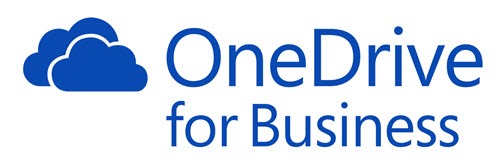
Moving is really stressful work. I am reading your blog and I get the right tips for moving. Safety moving is important and you share the point about moving it’s really important. Great blog. Thanks!
Onedrive integration with Windows is fantastic, but the syncing problems kept appearing so we have moved on to vBoxxCloud which not only is more stable but also much better to keep track of what happens in the cloud. You can take a look here: https://vboxxcloud.com
If you’re interested in making the most of the storage offered by OneDrive for Business and SharePoint Online but want to avoid the issues with the sync client, then check out: https://www.iamcloud.com/cloud-drive-mapper
Hi Bruce.. Have there been any changes with this? I have been attempting to use One drive for business similar to a traditional shared drive and came across your article. I am able to map the one drive for business location as a mapped drive on users drive but my biggest challenge is creating a “true” shared drive. As you have pointed out, even when i create a drive that is supposed to be shared with other user, when i map a drive on their local computer to their onedrive for business path, they do not see the folders that are listed under “share with me” . Do you know of way to create a shared drive that would be visible by all users in the organisation.
Thanks
I wish I’ve read this before I’ve ordered a Office 365 subscription for 12 users. I truly hope MS will make som changes regarding collaboration on files.
Try it! That article was written more than two years ago. The basics in the article are still true but MS has improved OneDrive for Business and you may find it works well for you. Unfortunately, Microsoft’s universe still requires a trip to Sharepoint for truly shared files, and that’s still difficult for small businesses to handle. But syncing is more reliable and the collaboration tools for individual files are improving. Hope it works for you!
Thanks a lot, this really is a truly awsome article! I also can be helpful here 🙂 BTW, there is an online service through which you can merge any PDF files, the link is here http://goo.gl/weM2xw
I read your article about OneDrive for Business. As the owner of a small business, I’ve been attempting to move our system to the cloud using Office 365 E3, which has both Team Sites and OneDrive for Business. One limitation and issue after another is driving me batty. I totally agree with your assessment and am curious about what you do recommend.
Box.com is brilliant. http://www.brucebnews.com/2014/10/moving-company-files-to-the-cloud-box-com-rides-to-the-rescue/ I’ve helped many small businesses get started with Box and all the experiences have been positive. Some new developments this week to improve its integration with Office – I’ll write about that next week. Great stuff. Good luck!
I’m interested in why you believe Google is not a good option.
(1) Many people live in Google’s ecosystem; they’re comfortable with Google’s online word processor and spreadsheet apps, and they use Gmail and Google calendar. For them, it makes sense to use Google for file storage. Businesses that rely on Word & Excel (which are all of them except startups) have trouble adapting to Google’s odd problems with Office file formats.
(2) Google Docs/Drive has the same fundamental problem that Dropbox and OneDrive/OneDrive for Business have: at its heart, those services are all built for individual file storage. They don’t have the same kind of centralized control that Box.com offers. You can share folders but ultimately an individual owns and controls a file or a folder, rather than the business. If you substitute “Google Docs” for “OneDrive for Business” in my article, it’s basically all correct.
Don’t forget “OneDrive Business” won’t even sync with external storage such as a USB 3.0 external drive. This is a big problem worth pointing out
Interesting! The consumer version of OneDrive had terrible problems on Windows 10 when it was released on July 29 – so bad that Paul Thurrott, a guy who covers Microsoft for a living, wrote a column about switching to Dropbox because Dropbox just works. Microsoft is reportedly working on rewriting the sync engine for OneDrive for Business and it can’t come soon enough.
With Bruce’ fine comments here, go some videos I made.
For a video where I’ve explored using OneDrive for Business
http://honestintentions.com/2014/08/06/exploring-onedrive-for-business/
For a second video, where I show seven ways to use OneDrive for Consumer and OneDrive for Business
http://honestintentions.com/2014/07/28/seven-ways-to-use-onedrive-and-onedrive-for-business/
Bruce demystified my frustration with OneDrive in a single simple article. Well written, Thanks!
Thank you a thousand time for this incredibly clear explanation of something that had been hurting my brain for weeks. As the sys admin for a small business, this is invaluable!
Thanks! Take a look at Box.com if you need something for a group. It’s a wonder. I’ve got a few months more experience with it since I wrote this, and the next article about Box, and it’s all been good.
“Oh, I’ve tried.”
You are not kidding brother! I think SharePoint Online (O365) solves some of these problems… i.e. sync document libraries appears in Explorer – Favorites just below OneDrive for Business. But I still cannot get small businesses to actually use the tool… use of local file systems is too ingrained.