
Here’s a tip about an Outlook feature that only a few people will appreciate – but if you’re one of those people, you might like it a lot.
If you sort your incoming email into folders, a simple change will result in your replies being filed automatically in the same folder as the original messages, instead of having them land in a huge unsorted pool in Sent Mail.
The setting
In Outlook 2010 and 2013, look in File / Options / Mail / Save Messages
Check the box: When replying to a message that is not in the Inbox, save the reply in the same folder
Putting the setting into practice
To make this work, you have to change one habit: When a message arrives, first sort it into the folder where it will be stored; then hit the Reply button. The reply will be saved in the same folder as the original message.
If you reply to a message in the Inbox, the reply will be saved in Sent Mail, just as it is now.
Some context
This is a tip for Office 365 and Exchange users. Unexpected things may happen for Gmail users.
Most people don’t sort their mail into folders any more. It was common at one time to organize incoming mail into subfolders, typically by case or client or project. This tip is for the people who still do that.
It’s more common now to leave mail in big unsorted chunks and use Search to find relevant messages when we need them – for example, search by email address to bring all messages to and from a person or business to the surface. Outlook’s indexing is so fast and accurate now that it’s no longer necessary to sort messages manually. I have a folder named “Clients” that gets 90% of my filed mail. I use searches to locate material in it.
Still, old habits die hard and I have many clients with carefully groomed mailboxes full of subfolders. I had no idea this setting was in Outlook. It turns out to have been hidden away in plain sight for more than ten years.
If you’re obsessive and neat and you spend time every day dragging messages into subfolders, check the box in the Outlook settings. Then, until it becomes second nature, remember: first, sort a message into the folder where it will be stored; then hit the Reply button.
(Thanks to loyal client Scott Williams, who had to overcome my disbelief and prove to me that this setting exists.)

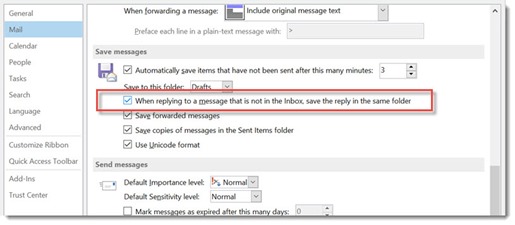
Hi there,
This does not work in Outlook 365 for me! ;(
“when replying to a message that is not in the inbox, save reply in the same folder”
Is this perhaps because our folders are saved to the cloud and now in ost. format?
Does this have any relevance, as when my folders were in pst. format this worked perfectly!
This post is really helpfull it gives me more details about Outlook feature that only a few people will appreciate
Awesome post.
Very good post.
Always have to post a comment, I cant help it !
Microsoft Office365 online training
Pretty good post. I found your website just right for my needs. Thanks for sharing the great information. Good Luck!
I’m sort of glad to know this is a bug because I have used this in the past at other organizations and was wondering why it isn’t working now. However, I have tried the workaround to send from a folder other than Inbox and it isn’t working for me.
Most people don’t sort their mail into folders any more. It was common at one time to organize incoming mail into subfolders, typically by case or client or project. This tip is for the people who still do that.
Here the Steps provided this in this is proved to be useful for me. In case you are not able to reach your answer then you can get support from here.
Actually you can do this but you just need to follow some steps. Here you can find out the steps for it
Anyway to do the opposite? As of now, I leave my emails in the inbox until I answer them. I only file them when I have dealt with it. I feel as though if I had to file them first, I would forget to answer them. Plus if I file the email, then go in that folder to open them and reply, it’s no faster than replying and then filing it after. I would like to click the reply button, then on the tool bar under options choose the folder to save it and that the original email go there too.
Possible?
Good question! I don’t know any way to do it. If nothing is built into Outlook, there is a cottage industry of Outlook add-ins that might do something like that. Good luck!
Per another site, there is a process for both 2003 and 2007 to do the same thing:
1.Choose Options from the Tools menu.
2.On the Preferences tab, click E-mail Options in the E-mail section.
3.Click Advanced E-mail options at the bottom of the Message Handling section.
4.In the Save Messages section, check the In Folders Other Than The Inbox, Save Replies With The Original Message option.
5.Then, click OK three times.
Open the outlook app on your system and go to the mail settings. There you will find such an option, from where you can change the settings and it allows to show you the all the emails in one folder even the sent mails also.
Two things:
1) The only way this work sNOW in 2010, is to move the msg to the desired folder, then switch to this folder, SELECT A DIFFERENT MSG BELOW THIS DESIRED MSG< THEN RE_SELECT THE DESIRED MSG, and THEN click Reply. There was an update sometime in 2017 that caused this bug, and has not been fixed.
2) Issues w/ Gmail are actually built-in. It is part of MS's covert actions to thwart any use of competing products.
(Hello, Mr Antitrust!)
I am having difficulty setting this up on Microsoft Office 2007? Any help appreciated
I don’t know if it’s possible in Outlook 2007 and I don’t have a copy nearby to check. Many things are not possible or no longer supported in Outlook 2007 – more than ten years old and several versions out of date. It might be time to upgrade.
Save Replies In Same Folder As Original Message… can you do this in a Mac version of the Office?
Good question. Outlook for the Mac got a big overhaul a year ago or so and I haven’t tried the updated version.
“April 6, 2016 at 7:17 am
I am so keen to do this in Outlook for Mac 2011. Is there any chance someone can tell me how to do this?”
Claire, i just found out how to do this on mac.
Tools -> Accounts -> Advanced -> Folders -> Select “Don’t Store A Copy of Sent Messages”.
I hope is what you were looking for because it fixed it for me.
Thank you, this helped me in reverse. I organised my work email into folders and couldn’t figure out why most of my sent emails were either appearing in the folder of origin or not at all. Now they are in my sent mail where I want them 🙂
“It’s more common now to leave mail in big unsorted chunks and use Search to find relevant messages when we need them”
I’ve never done that and haven’t worked with anyone who has. Perhaps different if you’re a disorganised “creative”. Outlook’s search is actually pretty unreliable, Gmail’s is much better, but the conversation format of Gmail is impossible to work with, especially if you want to reply to, and also forward, the same email to different people.
I am so keen to do this in Outlook for Mac 2011. Is there any chance someone can tell me how to do this?