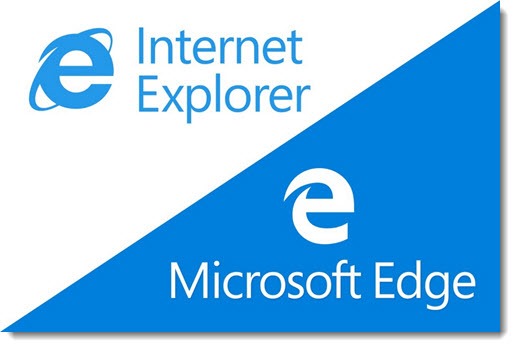
Edge is the new Microsoft web browser that replaces Internet Explorer in Windows 10. The name “Edge” was chosen so Microsoft could use a similar E icon down in the taskbar. (Seriously.) But Edge is actually brand new, written from the ground up to be fast and safe, as well as meeting all the current standards for web pages.
It’s also not finished, and that creates some problems. If you’re using Windows 10, I suggest doing your web browsing with Google Chrome or Internet Explorer (yes, it’s still there) until Edge is more finished, probably in October/November. I’ll give you some tips about how to do that below.
Background
Windows 10 shipped several months earlier than originally planned. (Here’s the story about why Windows 10 was shipped early.) It was polished up and mostly complete for its early debut, with Edge as the conspicuous exception, unfinished and missing basic features that are planned but not yet included.
In its current state, Edge is missing a long list of features that make it anywhere from inconvenient to effectively unusable, depending on which ones you care about. Here are some of the missing features:
• Edge does not support extensions, the hooks that allow third parties to create little programs that run in the browser. Examples of add-ins that are sorely missed: LastPass will not run in Edge; ad blockers cannot be installed to cut down on the increasingly out-of-control ads on websites; and Adobe’s Acrobat add-in is not installed to convert web pages to PDF. Edge can share a page by sending it to OneNote, but the controls are not as good as the OneNote Clipper add-in, which is not supported yet in Edge.
I am so dependent on LastPass that Edge is a non-starter for me for that reason alone.
• Edge does not have a home button. Worse, there’s no way to open a new tab to a particular page. Hey, call me shallow but I want my very own Bruceb Favorites page to turn up all the time. I don’t want to see some generic new tab page with ads on it. (To be fair, Chrome has the same problem with new tabs.)
• Edge does not sync Favorites with my other computers. Really? In 2015, in Microsoft’s much vaunted latest and greatest OS, the browser doesn’t sync Favorites with the other devices connected to my Microsoft account? For shame. (And not to nitpick, but why does Microsoft still call them “Favorites” when the rest of the industry has settled on “Bookmarks”?)
• Edge cannot save groups of open pages in a folder in Favorites, or open groups of pages with a single click. Like many people who open lots of tabs, I’ve been doing that for years as part of researching Bruceb News articles.
• There are some navigational issues. The back button only goes back one page at a time, with no option to go back multiple steps by holding down the back button. Edge ignores touchscreens and does not support going back or forward through pages by swiping the screen.
Edge has some new features that set it apart and it could mature into something that we’ll want as our primary browser. Edge converts a web page into an ad-free “reading view” with a single click, and makes it easy to add pages to a reading list for later. Sharing web pages is easy and intuitive. You can annotate Edge with notes on web pages (typed, handwritten with a stylus, or recorded), then save those notes or share them. Cortana is integrated for answers to questions that go beyond simple Google-style web searches. It’s all good stuff.
But as we use Windows 10 today, Edge is a work in progress with bugs and unfinished features. The Edge team won’t commit to a date when Edge will start to look complete (they evaded the question during a Twitter chat a couple of days ago), but we can still hope that Edge will be significantly upgraded when Windows 10 Service Pack 1 arrives in October/November.
How to make Edge disappear in Windows 10
Edge cannot be uninstalled, but you can switch to another browser. You’ll have the best experience if you first bring Internet Explorer into view so you have easy access to it. Then if you prefer, download Chrome and switch to make it your default browser. Use Internet Explorer or Chrome until Edge is ready.
The details:
Internet Explorer Click on Start and type in Internet Explorer. It will appear at the top of the Start menu. It was there all along! Right-click on it and add it to the taskbar. (You can right-click the Edge icon and unpin it from the taskbar, if you like.)
Microsoft’s original intent was to leave IE hidden but available for enterprises with a specific need for legacy support. There’s nothing to stop you from using it as your default browser. It’s the same familiar IE from Windows 7 and 8.
To use Internet Explorer full time, click on Start, type in Default Programs, and click on Default Programs (Desktop App) when it appears at the top.
Your goal is the Default Programs section of Control Panel, shown below. There is also a Defaults section in the new Windows 10 Settings screen that’s separate from Control Panel. If you wind up there, click on “Set defaults by app.”
Click on Set your default programs.
Highlight Internet Explorer and click on Set this program as default. Internet Explorer will now be the browser that opens when you click on links in any program.
Chrome Download and install Chrome. When you start it for the first time, it will ask if you want to make it your default browser, but Windows 10 does not allow that to be done with a single click. Instead, repeat the process of going to Default Programs and setting Chrome as the default for all file types it can open.
You don’t have to set up both Internet Explorer and Chrome but I want both of them in my taskbar; I find myself going back and forth as I discover websites that display better in one or the other.
We can revisit this in a few months but for now Internet Explorer or Chrome might make your experience with Windows 10 a bit smoother than Edge.

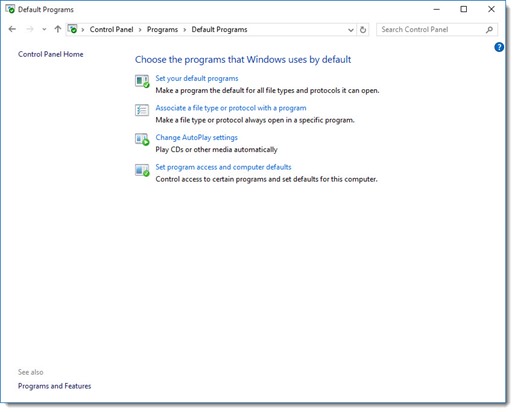
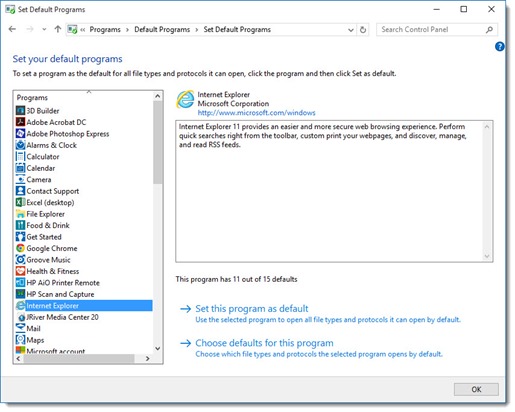
How did Firefox escape you?
No escape. Nice browser. But it’s hard to escape Chrome. And the world is getting even more focused on it now that Microsoft is adopting Chromium as the rendering engine for Edge. Website developers will expect you to be using Chrome and Firefox will be even more of an outlier.
Except with each major update, they reset the defaults for PDFs and browser. AND re-adding the “Mail” to the taskbar with each major update. AND many times (since update 16299) limited, standard, offline, or domain users are unable to select set all the defaults. AND other email programs like Office (03, 07, and up) also default to Edge, even if you have another browser set as default. AND Edge has no support for Microsofts own Silverlight. AND after update 16299 they are purposely hiding/burying the classic control panel items, forcing their asinine generic Windows 10 settings pages which have no fine tuning or control that the classic options do.
Now is a very good time for people to jump to something like Linux Mint, Ubuntu, Fedora, or anything except the duopoly (MS or Apple). Don’t look back.
The new settings page for defaults drives me crazy. It’s far less functional than the old Control Panel classic options, with no particular advantage that I can find – it’s not easier for non-technical people or better organized. It’s opaque and confusing and missing important functionality. Yuck.
this solved my issue of not being able to open any desktop internet explorer shortcuts. No longer get the “remote call procedure failed” Thanks!